How to add and launch a new course
At the front page, click on ”Course Management” in the top menubar:
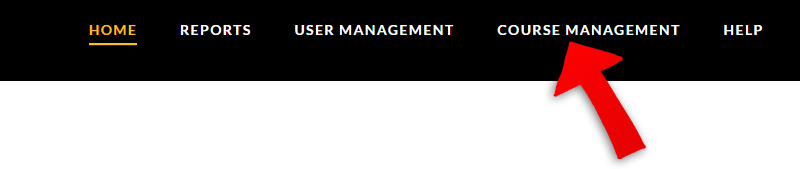
1) First: select your group
Click on ‘Groups’ in the left menu under LearnDash LMS, and then click on the relevant group.
(In most cases you will only have one user group).
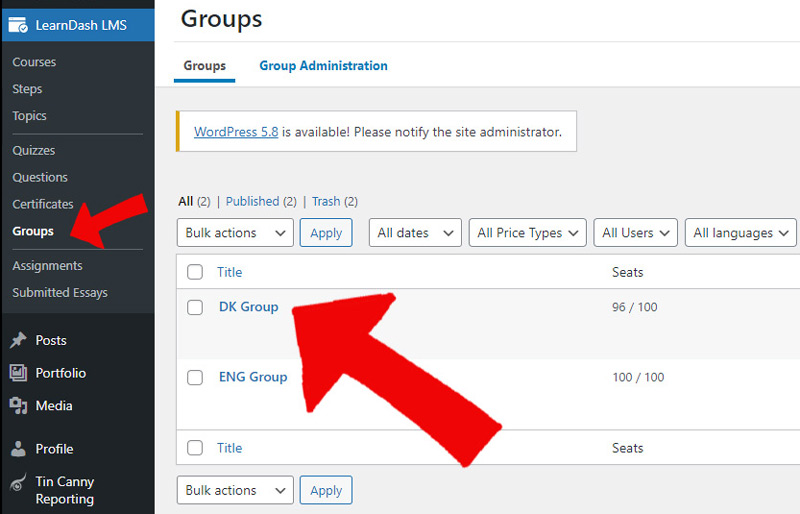
Note: When opening the Group, be careful and pay attention to where to click and where NOT to click:
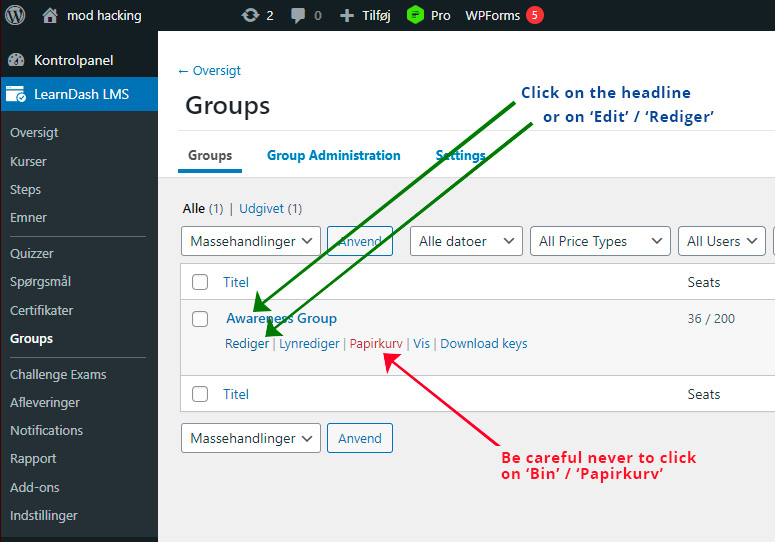
2) Once you have opened your Group area, click on the “Courses” tab:
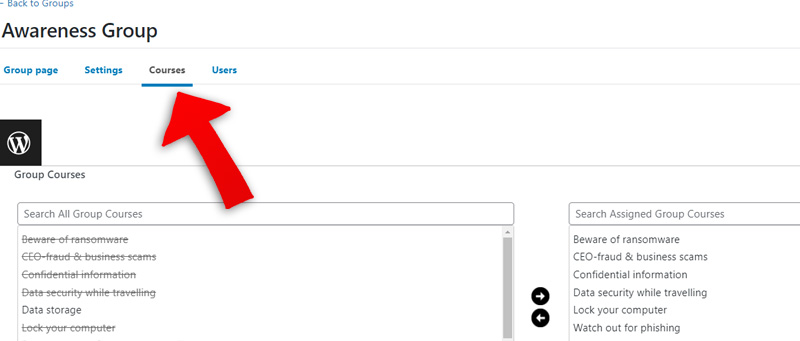
Courses in the left box are inactive, while courses in the right box are active and visible to users.
Click on the course you want to change so that the line turns blue (See arrow No. 1 below)
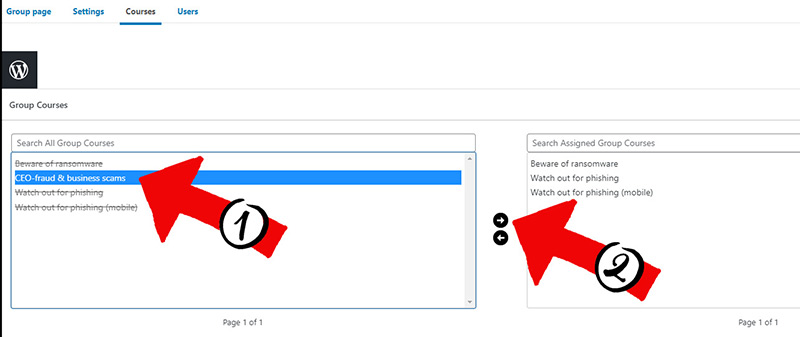
Add or remove courses by clicking on the small arrows (which arrow no. 2 points to).
. . .
Be mindful that the same second you assign a new course, an email-notification will automatically be sent to all users that this course has been added and they are invited to take the course.
If you do NOT want an auto-notification to go out when you add the course, you must contact Kelsa Media so we can deactivate this function before you assign the course.
Do not touch the lower boxes (auto-enroll).